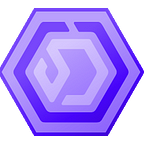Hotspotty “mobile app” Functionality, Discord Authorization, & Wallet Verification
By accessing the use of home screen browser shortcuts on iOS and android, Hotspotty becomes quite the smooth mobile tool without taking up any device space.
Quick access to advance yourself.
Well let’s clarify from the git, this is not a mobile app. By using a up to date browser such as chrome or safari, we can access the app.hotspotty.net page seamlessly on our mobile devices. Now I have not tested the full limits of this, but it has been confirmed by the Hotspotty Team that it works just as well as an iOS safari browser function (I personally am testing limits on an android 9 currently). Now enough of the nitty gritty, let’s get into the neat part. Actually using the “app” on our phone!
Starting out we need to evaluate how to get your browser to function by adding it to the home screen and giving it an app icon of sorts.
Android Chrome Function: Easy as 6 taps.
1. Open your chrome browser.
2. Enter app.hotspotty.net into chrome browser.
3. In the upper right hand section (lower right in Brave) tap the vertical ellipsis also known/seen as three dots which brings up your browser options.
4. Select the option Add to Home screen, which should prompt a confirmation of what you want to name the shortcut (5th/6th tap) to load a browser "app icon" to your home screen.
Diving deeper into the app’s usage and tools.
Now the fun really begins, lets get our discord account linked which will initiate the use of my favorite part of Hotspotty “Workspaces”, then we can verify our HNT wallet to access the contact and payment functions in the app.
Signing in with Discord and verifying a wallet (minimal HNT burn, along with a standard transaction fee = about 0.117 HNT total), this will give you the most benefits Hotspotty currently has to offer.
The easy part: Discord Sign in/Authorization.
1. With the Hotspotty browser shortcut opened, tap the very top left three line/bar icon (the lower outlined button will open a different hotspot browsing menu section, not what you want). It looks like this (Red Highlight).
2. In the upper right area of that pop out menu, you should see Sign in with Discord, go ahead and give that a tap. As expected you will be redirected to login to your discord account, as well as authorizing Hotspotty to link to said account.
Now that same pop out menu should show your linked Discord account. Let’s check out what the workspace/dashboard looks like on a mobile, you’ll notice there is both a Tracked Wallet and Untracked Wallet.
These together will show your Total Balance, we can add wallets from this section and hotspots that are tied to specific wallets. Check out this handy feature at the bottom as well known as “Attention lists” which shows whichever hotspot I have linked to that account and anything I might need to change. Showing here is a notification telling me that I have 1 hotspot without the height set. Good to know with PoCv11 right around the corner launching Nov. 1st.
The hard part: Burning that sweet HNT for Wallet Verification
1. Go to your wallets tab.
2. Swipe left on your wallet section
3. Notice the Unverified "Verification Status"
4. Tap the vertical ellipsis to the right under Actions.
5. Select Verify Wallet
6. You'll end up at confirmation of hotspot screen, and prompts to continue wallet verification.
7. Set a donation amount, this is at minimum 0.1 HNT referred to as 1 hour of mining time.
8. Next is the actual donation screen, where you'll either Copy Donation Wallet Address manually into your HNT wallet send Address or you can scan a QR code via a PC browser window.
9. This is what the send HNT page should look like from your Helium Hotspot App, notice the Donation amount of 0.10000000 and then the +0.01662184 HNT FEE for the actual transaction to be placed on chain. Click Send HNT.
10. Transaction will be Pending for approximately 5-10 minutes at most (unless network/api is super bogged down). Took a total of 5 minutes for the transaction to show on explorer, make sure to close the Helium App once you are done and reload to check confirmation of Sent HNT transaction. Eventually it will show up in your wallet notifications as well confirming payment was sent.
Note: I seemed to have a problem loading my wallet transaction history on the app, this is coincidence but just know not to rely on your helium wallet alone to double check transaction after it goes through. Use helium explorer as another way to check, as this had nothing to do with Hotspotty itself.